
Table des matières
Renewal of a Dynamic Access file as a Regular access file via the eDARI portal
A Dynamic Access file has a duration of one year. At the end of this period, you can renew your file. If you have multiple files, you can renew all of them or only certain ones. The eDARI portal will send you emails at two months, one month and one week before the end of the allocation period, inviting you to renew your file.
Acces to the renewable file(s)
When you are on the homepage of the eDARI portal, you need to identify yourself via the link “Se connecter ou se créer un compte eDARI” (on the top right of the page):
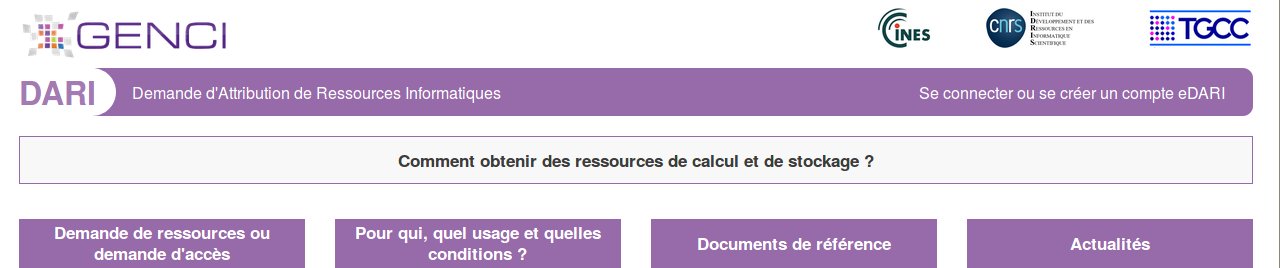 |
This opens a new page on which you choose the desired type of connection (“Connection via the Fédération Éducation-Recherche” or “Connection via an eDARI account”).
Once connected on the eDARI portal, you access the homepage of your User Space («Utilisateur»):
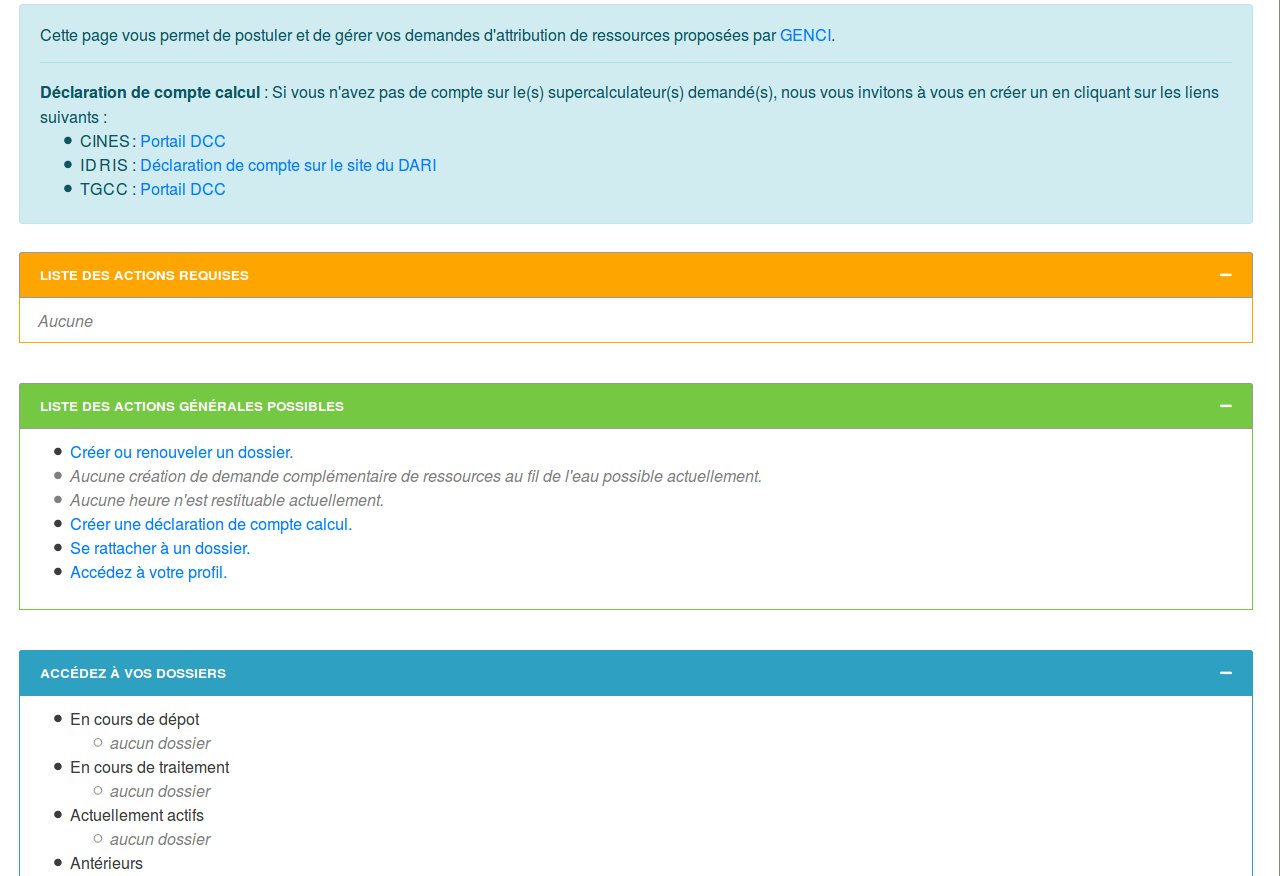 |
Click on the link “Créer ou renouveler un dossier” (Create or renew a file) found in the box with the green topbar, LISTE DES ACTIONS GÉNÉRALES POSSIBLES. You will then obtain a list of renewable files:
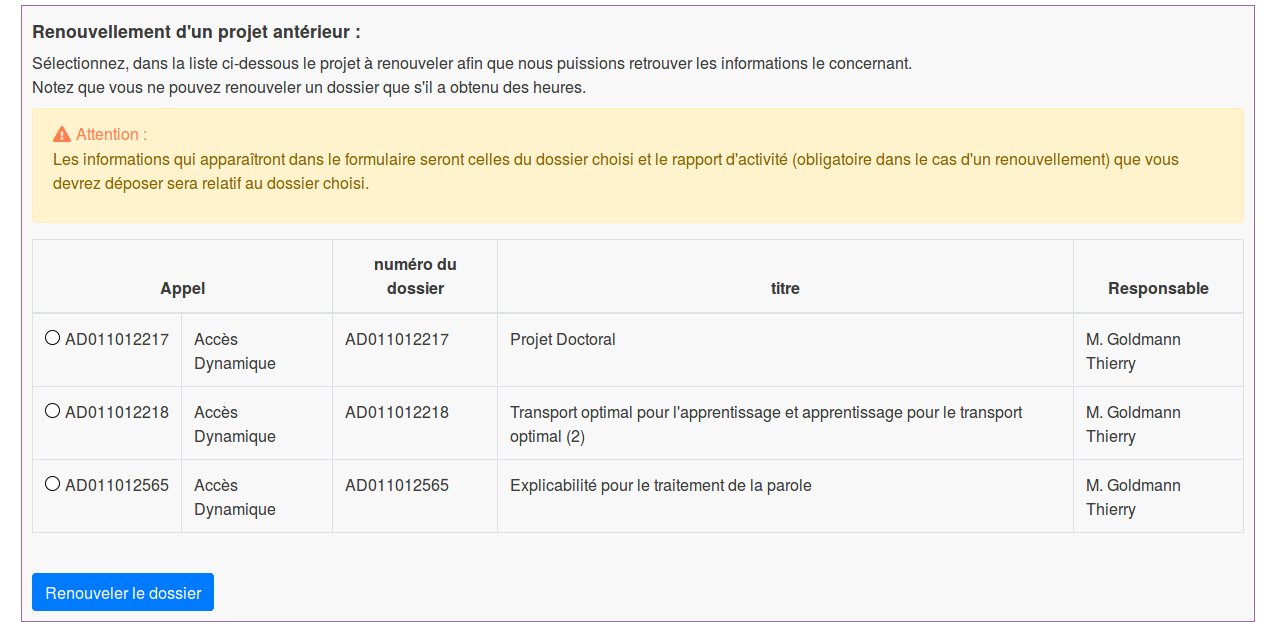 |
Select the checkbox next to the file number which you wish to renew. Note that you can only renew a file which has already obtained hours. Important: The information which will appear in the form concerns the chosen file, and the activity report which you must submit (mandatory with a renewal) will also concern the chosen file. After choosing the file to be renewed, click on the blue button “Renouveler le dossier”. This will bring you to the first page of your dynamic access file to begin the renewal request. (This is preceded by the page about consenting to the management of personal data.)
Entering the renewal information
Page 1, Project
On this page, verify that the mandatory spaces and checkboxes are completed. If you have no modifications to make concerning the project description, you can go directly to the request for hours on page 2.
Page 2, Resources
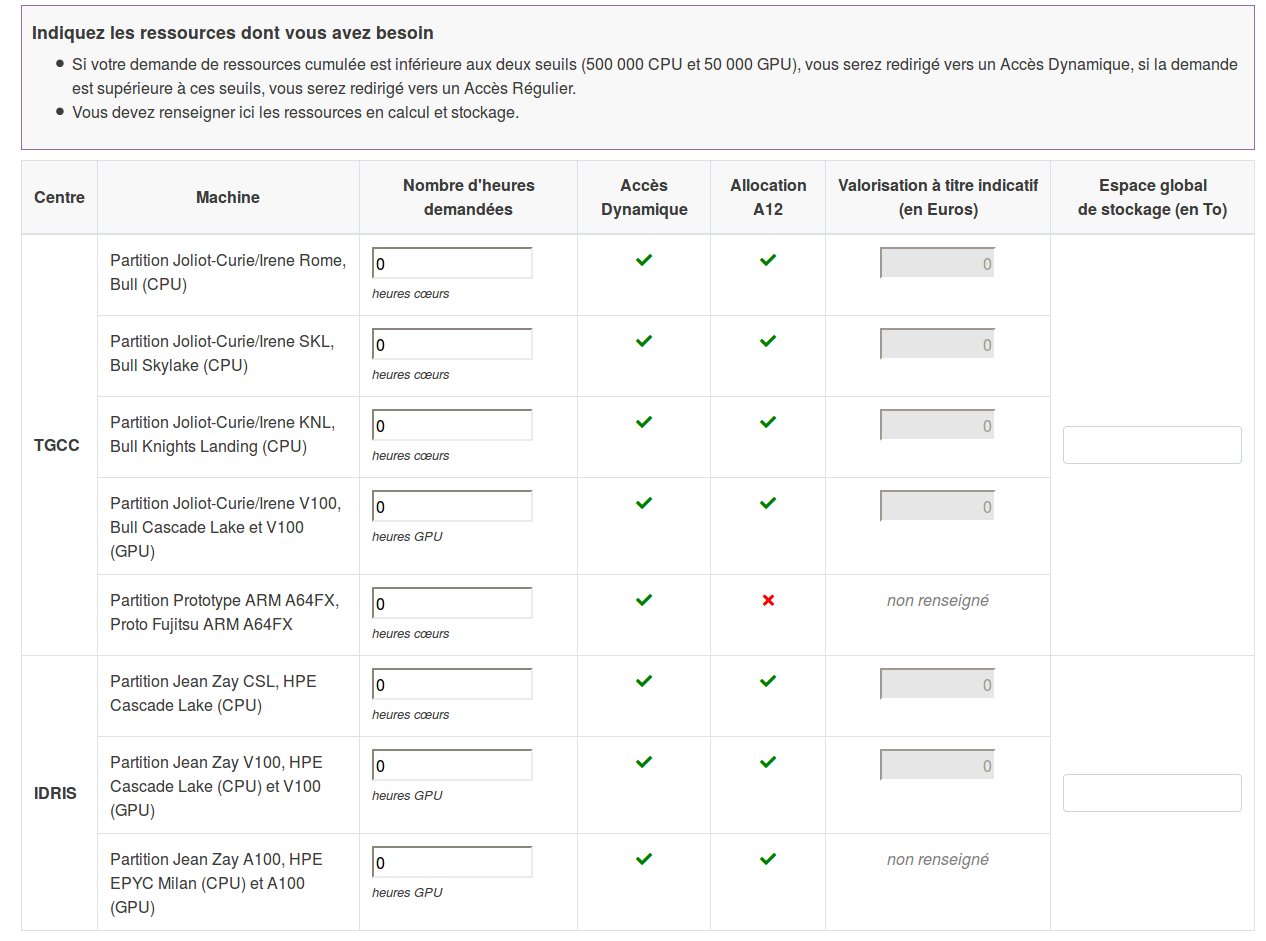 |
Note that the requests for GPU and CPU hours are reset to zero, and the same for the value for your data storage from the preceding request. After entering the number of hours you are requesting for the renewal, click on the blue button “Suivant”.
Important: Your preceding hours allocation, including any increases from supplementary hours as needed («au fil de l'eau») during the project, finishes at the end of one year. The unused hours are not carried over from one year to another and, therefore, are not counted in the renewal. Estimate carefully the number of hours which you will need for the renewed file.
Reminder: If your accumulated request for resources is superior to the thresholds of 500 000 CPU hours and/or 50 000 normalized GPU hours (1 A100 hour = 2 V100 hours = 2 normalized GPU hours), you will be directed to Regular Access.
Page 3, Research structure
On Page 3, the research structure associated with your preceding file is indicated. You may procede with this same structure by simply clicking on the blue button, “Poursuivre avec cette structure”, followed by clicking on the blue button “Suivant”. If your research structure has changed, you can modify this structure by indicating the new structure in the box “Rechercher”.
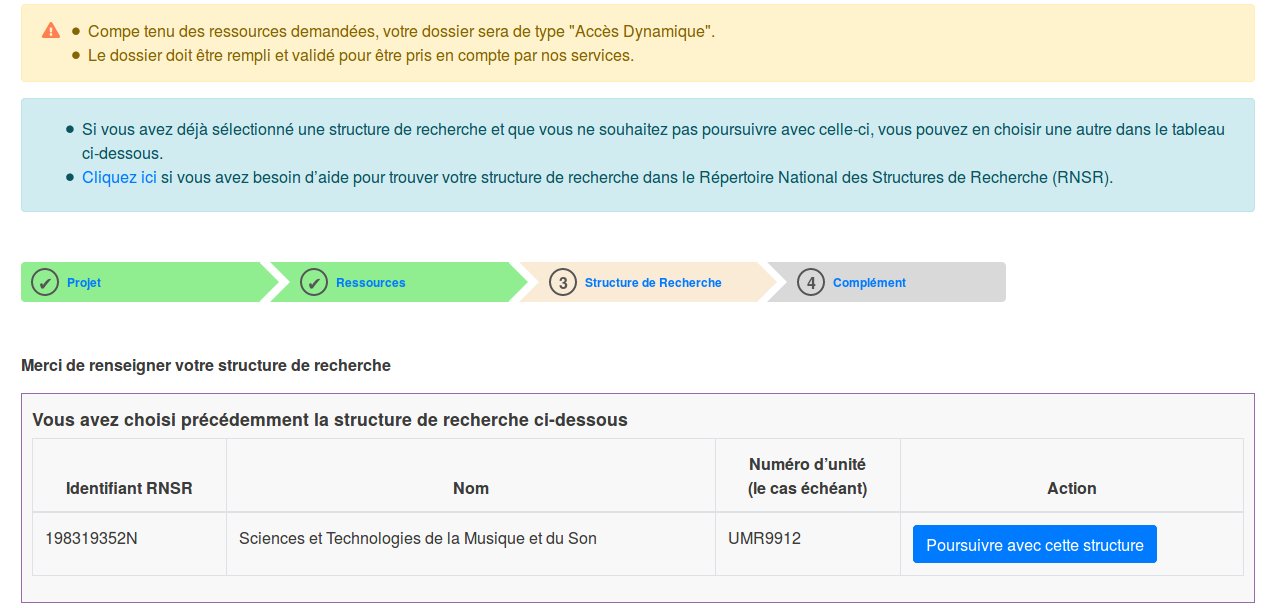 |
IMPORTANT:
 |
On the top of the page, you will see an alert reminding you of the date limit for completely validating your renewal request. Remember that the expert assessments of regular access projects take place only twice per year. If your renewal request is not submitted during one of these periods but the renewal will be on the identical partition as your preceding project, a transitional Dynamic Access can be generated which enables you to obtain hours as soon as your preceding project expires. The hours of this transitional Dynamic Access will be prorated according to the preceding allocation and will continue until your regular access file can be processed.
Page 4, Project and laboratory means
On this page of optional information, you may provide information about the researchers, graduate students and collaborators who are involved in the project. You may also indicate the computing experience (optimisation of target architecture) of the team who will work on the project and, if necessary, the need for training:
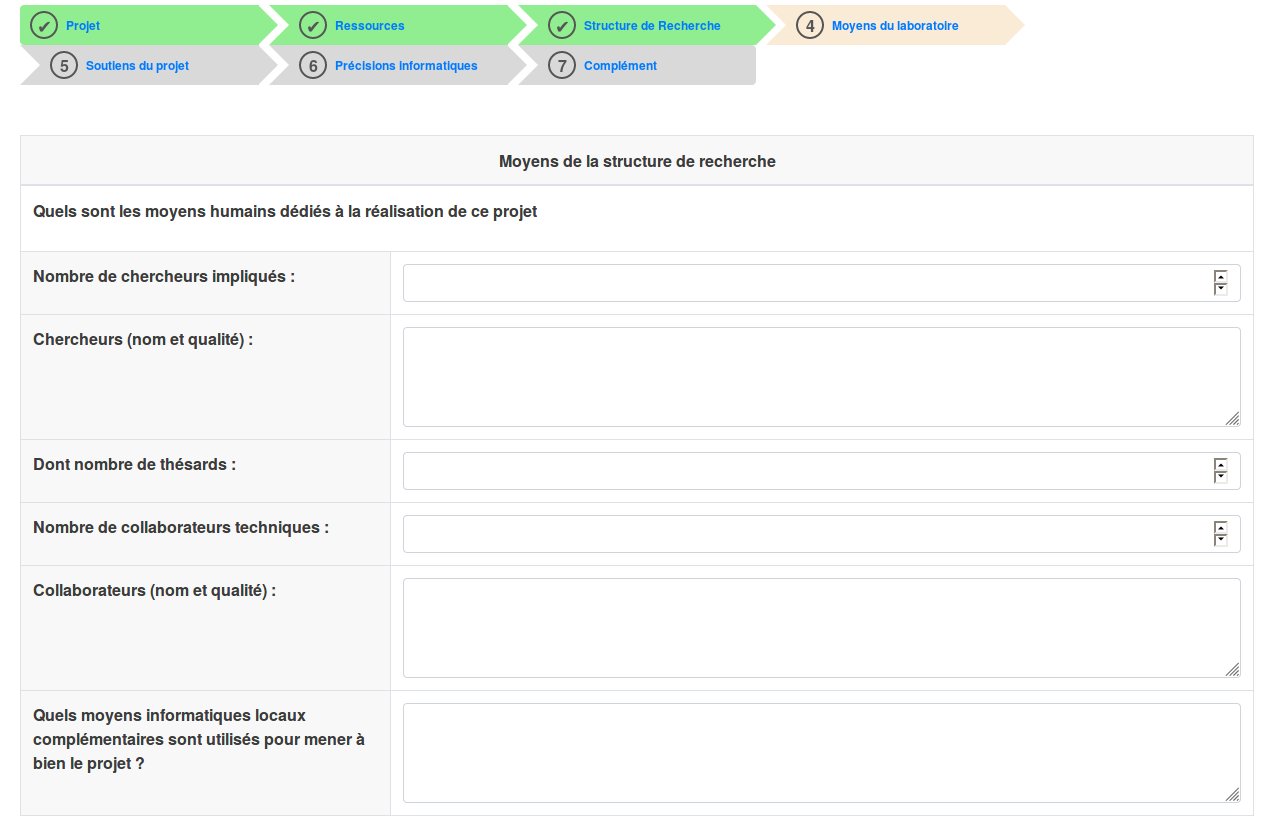 |
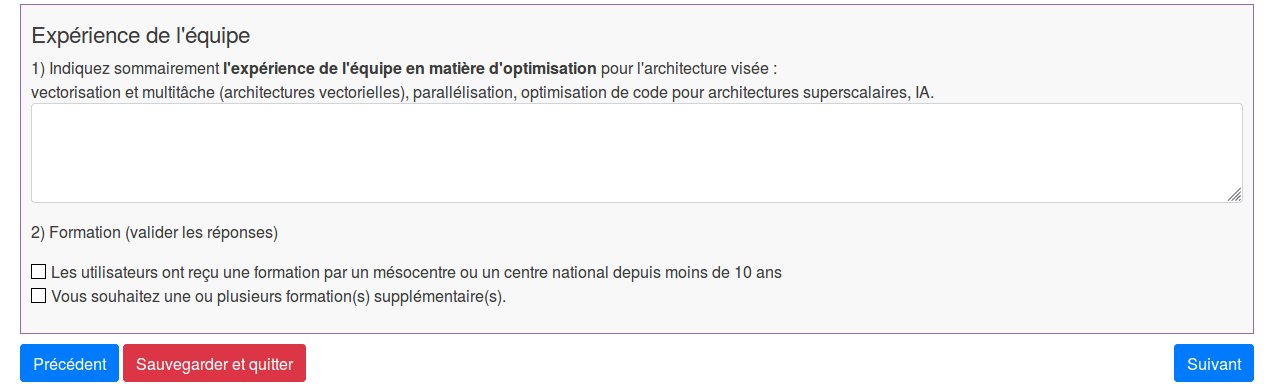 |
By ticking the box “Vous souhaitez une ou plusieurs formation(s) supplémentaire(s)” (You would like one or more supplementary trainings), you will dynamically obtain a list of available trainings on which you can indicate the training(s) that your team wishes to have:
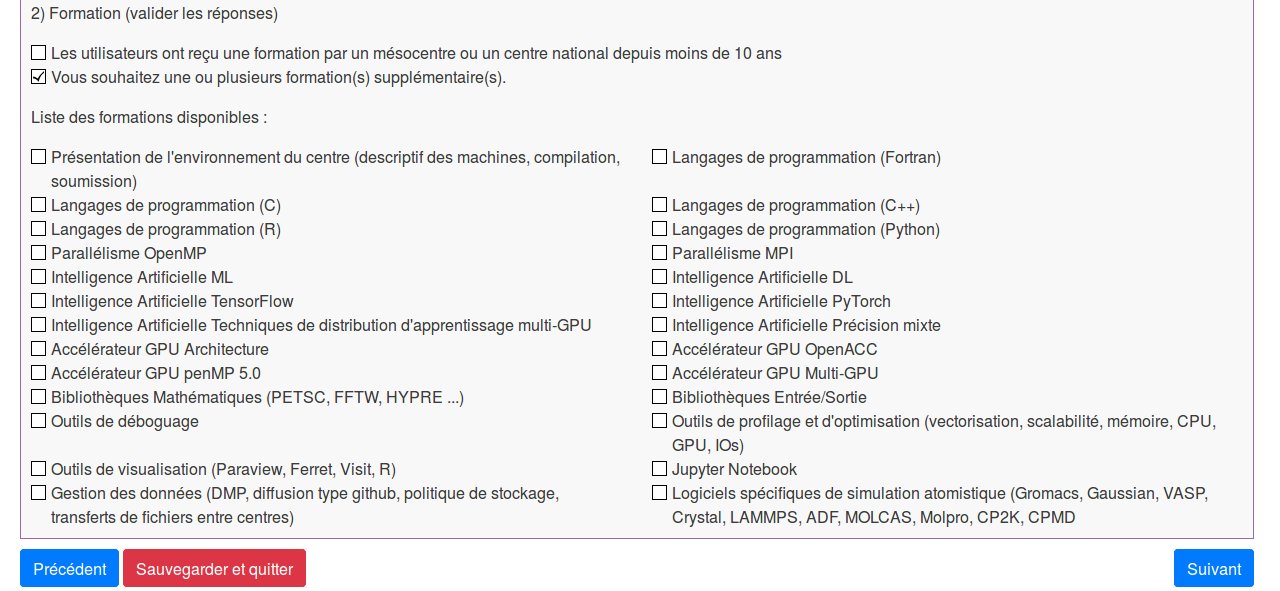 |
Note: If you have ticked the box “Vous souhaitez une ou plusieurs formation(s) supplémentaire(s)”, you must choose at least one of the presented trainings before clicking on the blue button “Suivant” (Next).
Page 5, Project support
If your project receives financial or other support, you are required to provide certain information about this. Some responses are mandatory (indicated by a red asterisk); others will result in supplementary fields to complete. (Included in project support are ANR government and competitiveness cluster funding, previous DARI allocations for the same theme, access to a computing mesocentre, and support from an industrial or European partner.)
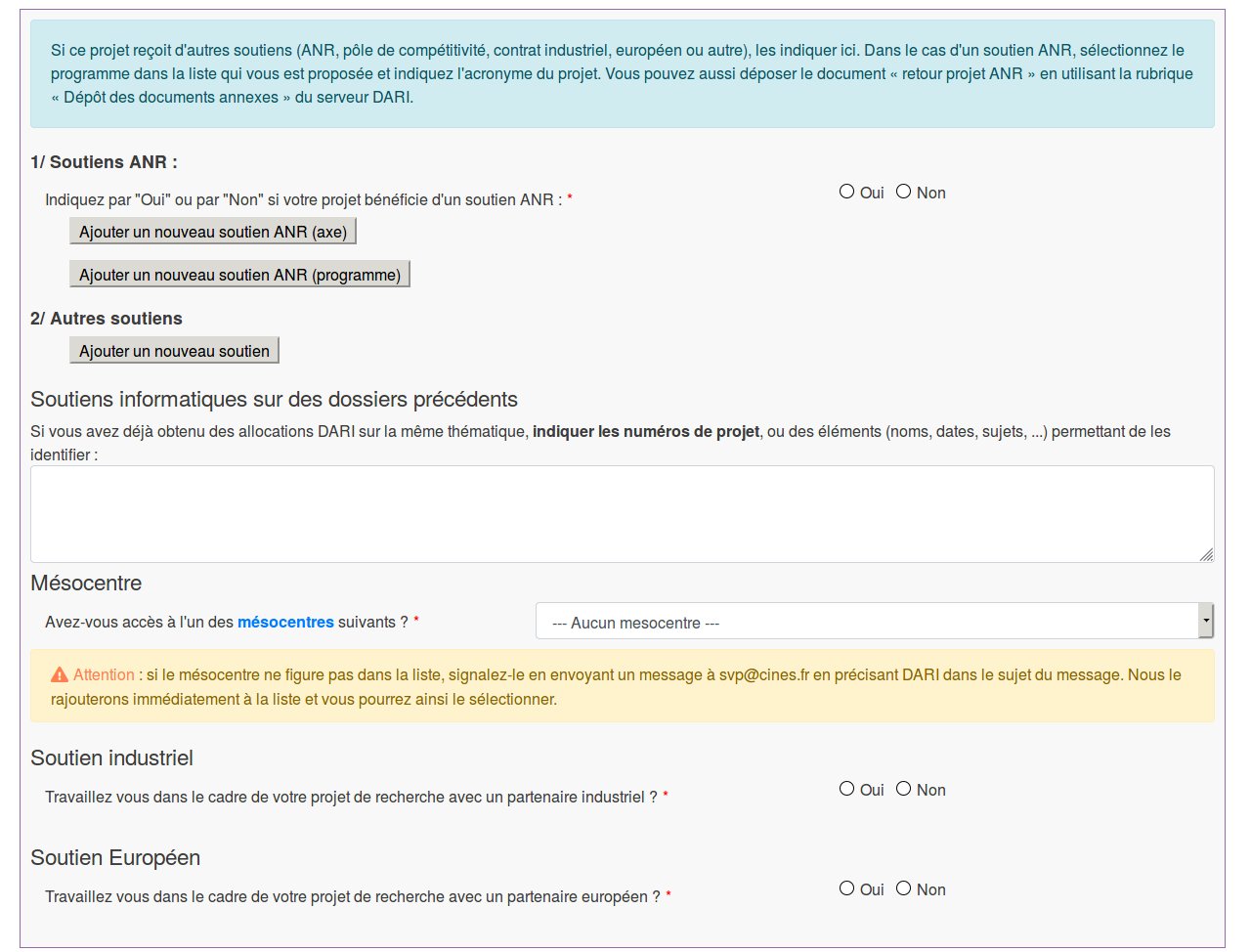 |
Page 6, Computing precisions
On this entry page, you can indicate useful information about the computing code(s) which you will use. You must indicate If the code(s) have already been run on supercomputers (red asterick). If yes, indicate the type of computer(s), the number of CPU or GPU processors used, etc. Certain responses are optional. Please provide all the information available to you in order to enable the most precise and accurate computing adaptation possible for the large volume of hours requested.
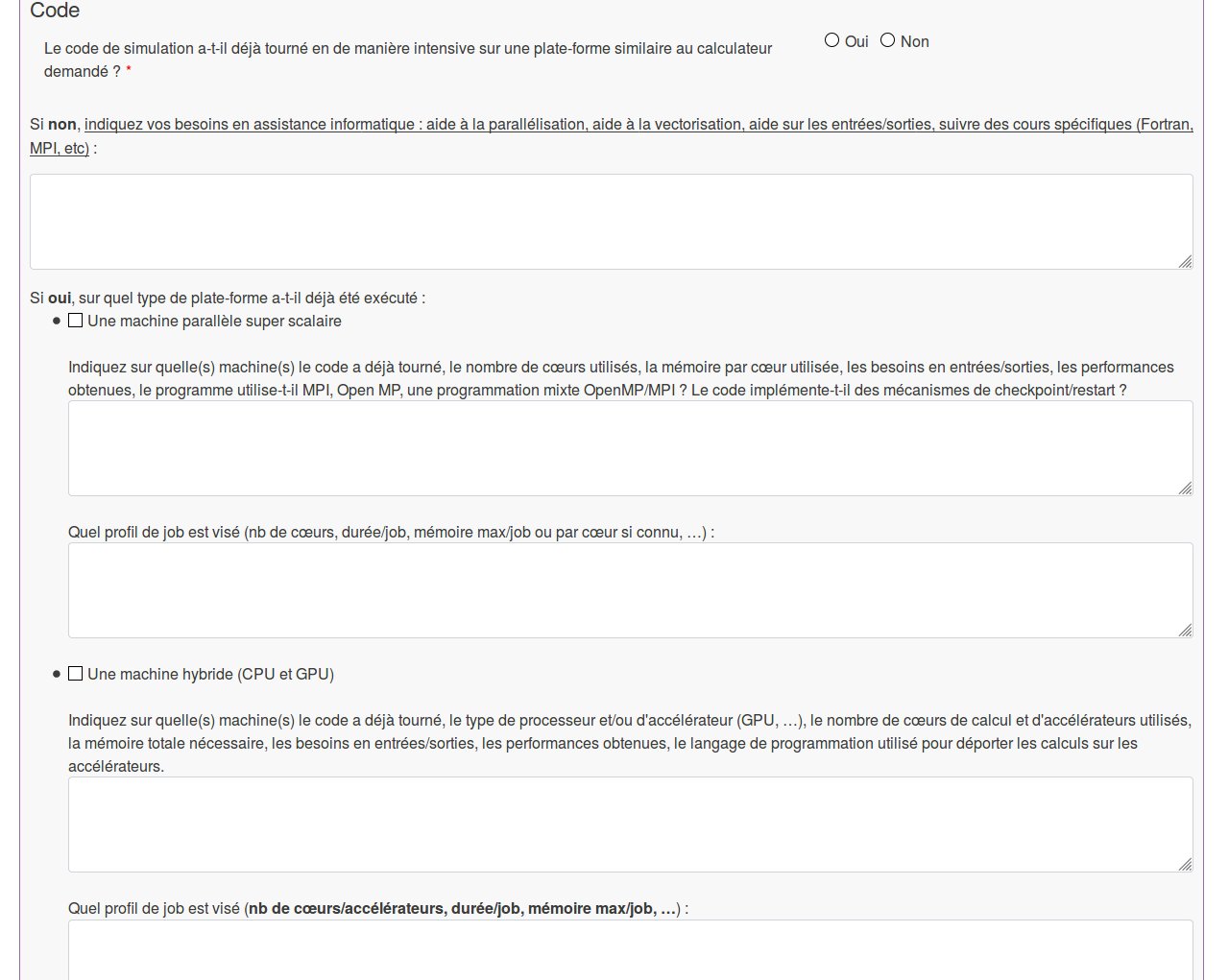 |
Page 7, Complementary description
Here you should indicate the number of CPUs which you anticipate using for your simulations, if you have the possibility of migrating your applications and environments to one (or more) supercomputers of another centre in case of very high demand on the chosen computer, and the timing for using the allocated computing hours (continually throughout the year, by periods, etc.):
 |
Then you click on the blue “Terminer” button to return to the homepage of your User Space which will have changed dynamically.
Return to User Space
You will now find the following information about your regular access file on the homepage:
 |
 |
 |
Comment: At this stage of the procedure, your file has not yet been validated and, therefore, will not have been examined for an allocation of hours. To validate the file, click on the temporary blue file number found in the orange box “LISTE DES ACTIONS REQUISES”, or in the light blue bar at the bottom of the page. This will open the following menu:
 |
The title in the purple topbar is “ALLOCATION A12” because the hours requested are superior to a Dynamic Access threshold and the number of the next Regular Access campaign is A12. From this menu, you can consult, modify (except for the thematic committee), or delete the file. You can submit a commentary about a software (you would like a particular version or a version compiled with modifications done in your laboratory), or transfer the file to another project manager. The time period during which the computing hours are useable is also indicated (« Période d'allocation »). Different from a Dynamic Access file, you must provide supplementary documents by using the links provided in the list of possible actions:
- “Déposer le (ou les) document(s) de présentation du projet” (Submit documents describing the project.)
- “Déposer les PDF des publications (générales ou associées à de précédentes attributions DARI” (Submit the PDFs of publications: general or associated with preceding DARI allocations.)
IMPORTANT: You cannot validate your file if these documents have not been submitted! After clicking on the link to submit PDFs of publications related to your project or your research team, a specific detailed page will open which has a form enabling searching a file from your workstation:
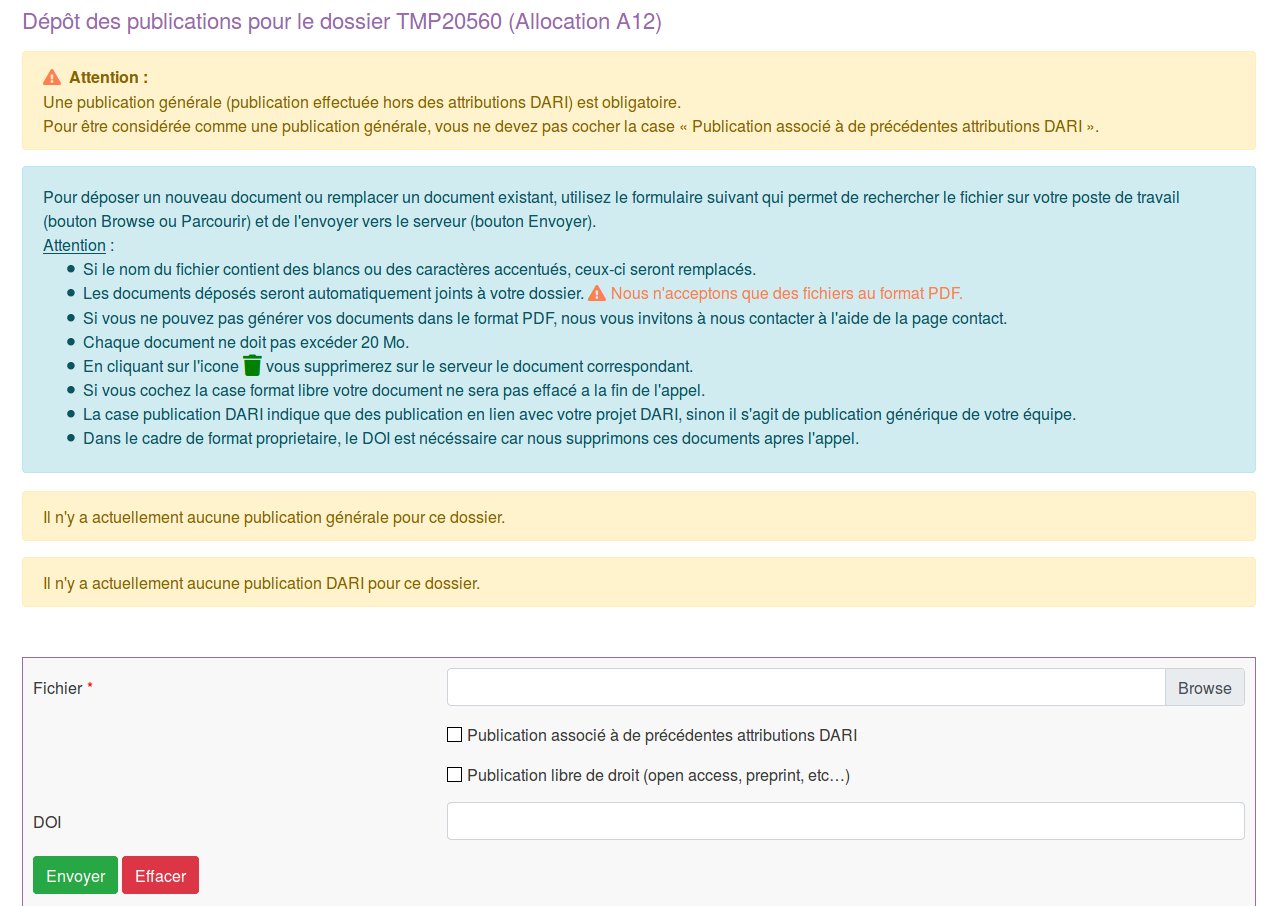 |
After these documents have been submitted and you have no other information to submit or corrections to make, click on the blue button “Valider le dossier”. This will result in the following information appearing dynamically on the top of your User Space (“Utilisateur”) menu on the eDARI portal :
 |
 |
By responding « Oui » (Yes) to the question «Souhaitez-vous un Accès Dynamique de transition?» (Do you wish to have transitional Dynamic Access?), a new transitional Dynamic Access file will be generated including the number of hours available to you while waiting for the expert assessment of your file. Your permanent file number appears in the second green box.
Important:
- These three green boxes will only appear if both the director of your research structure and yourself are enrolled in the Education-Research identity federation,(FER). Both you and your director will then receive an e-mail containing a link which must be clicked on in order to authenticate yourselves (dispensing you from having to submit signatures) and which finalises the procedure.
- However, if you and your director are not both enrolled in the identity federation, only the last green box will appear indicating the identification number of your dynamic access file.
- In this case, see the orange box below: “LISTE DES ACTIONS REQUISES”. « In order for your resource request to be considered, you must submit on the site the signed signature document (visa) for the file below. » This is followed by the clickable blue file number and, in parentheses, whether it is Dynamic Access or Regular Access (avec le numéro d'appel entre parenthèses):
| |
|
In this example, you need to click on the second file number.
- By clicking on this file number, a box with a blue topbar will dynamically appear at the bottom of your User Space page containing a summary of your file status, indicating the date when you validated your file and that the « Visa » (signature document) has not yet been submitted to IDRIS:
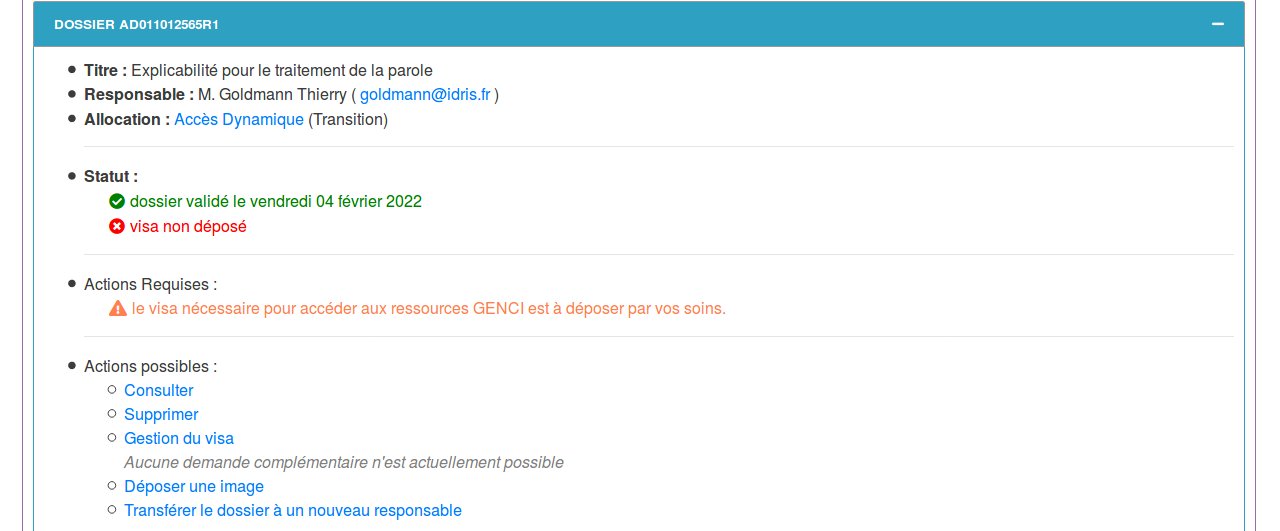 |
Click on the “Gestion du Visa” link, and then on “Télécharger le visa au format PDF”. You need to print this signature document, sign it (and have it signed by the director of your research structure if this is indicated in this document), and then scan it.
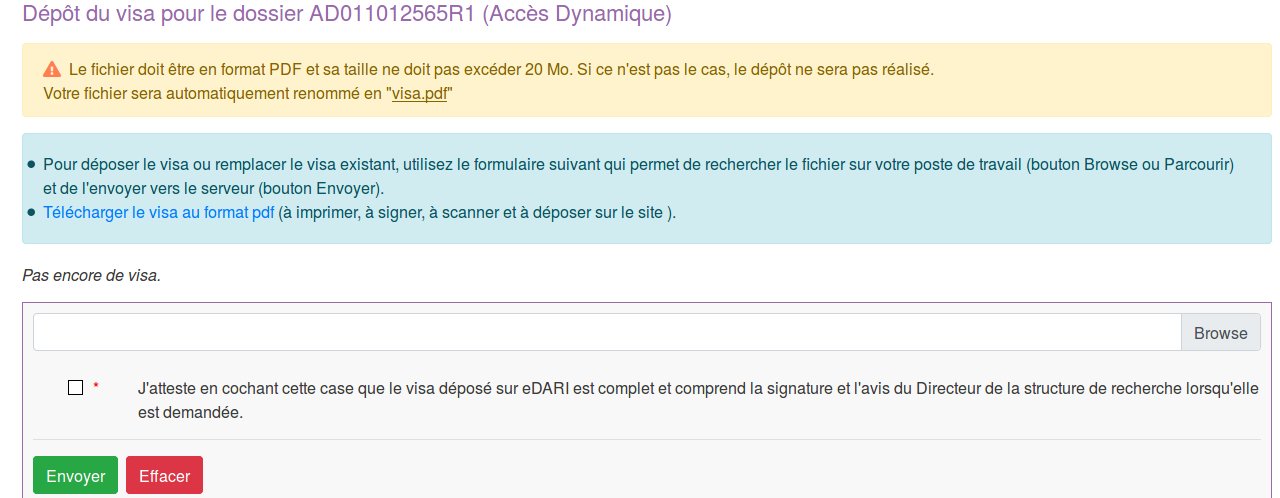 |
Submit the scanned document (which cannot exceed 20 MB) in PDF format by using the «Browse» button in the dialogue window. If the signed visa is not submitted, your file WILL NOT RECEIVE AN EXPERT ASSESSMENT by IDRIS management. Once the visa is sent (green button «envoyer»), you will have the following information which confirms that the visa was submitted:
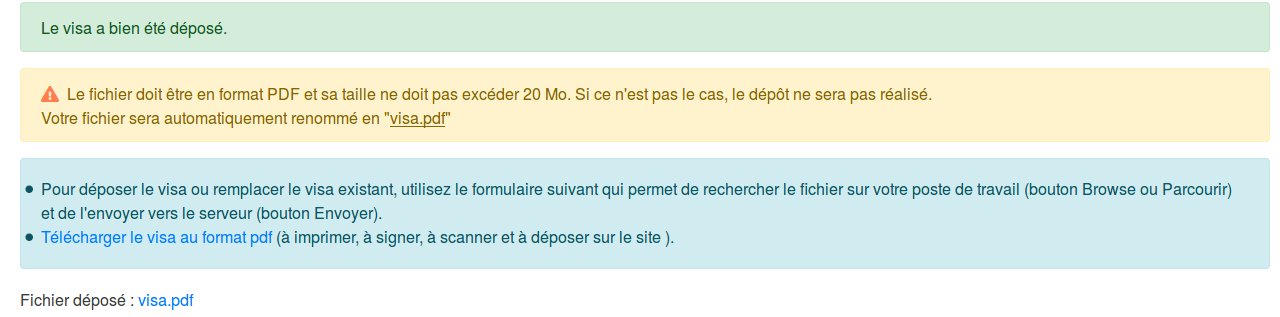 |
A space with an orange topbar will be displayed higher on your user menu stating that no other action is required of you.
 |
If you click on your file number in the blue box at the bottom of your User Space:
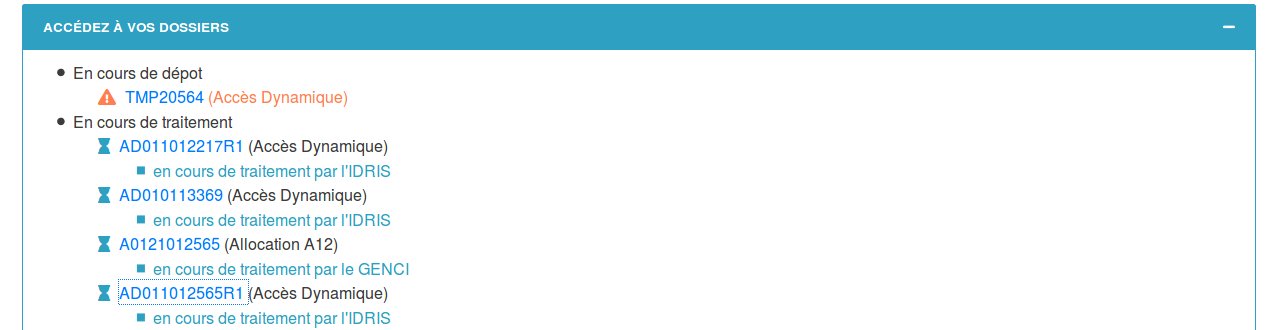 |
You will obtain a confirmation that your signature document has been submitted («visa déposé») for your computing hours request.
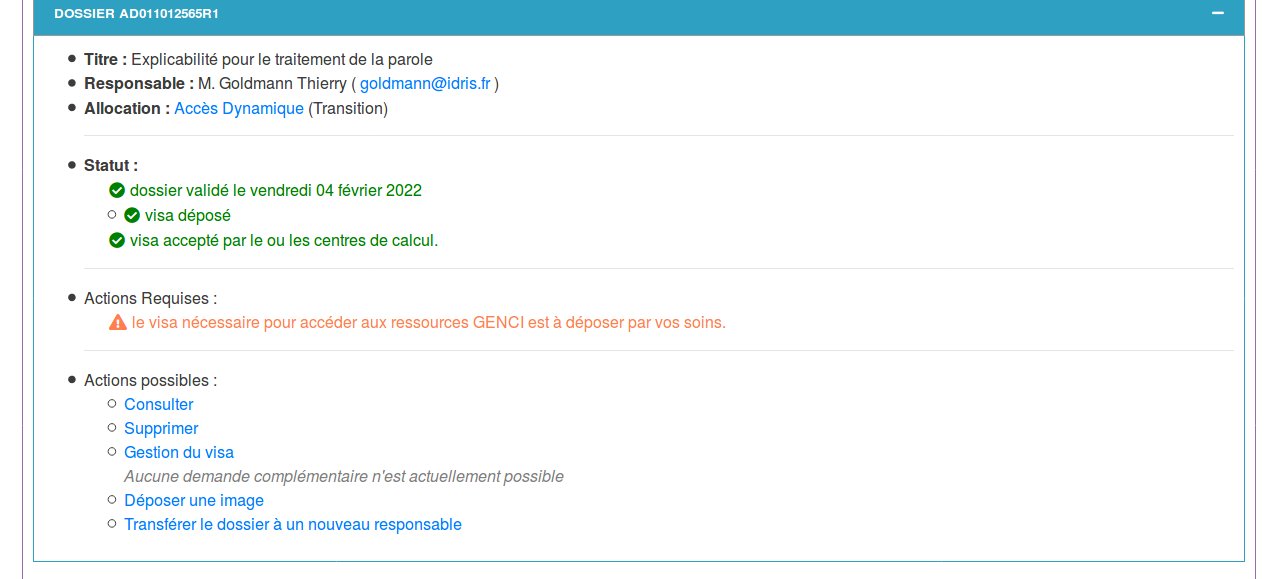 |
IDRIS will then verify that the necessary signatures are on the document. If so, the visa will be accepted and the expert assessment by one or more experts of your thematic committee will be done.
If you encounter any problems with this procedure, please contact IDRIS by e-mail at the following address: gestutil AT idris POINT fr. If you have a technical error, please send an e-mail to the following address: svp AT cines POINT fr.
